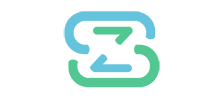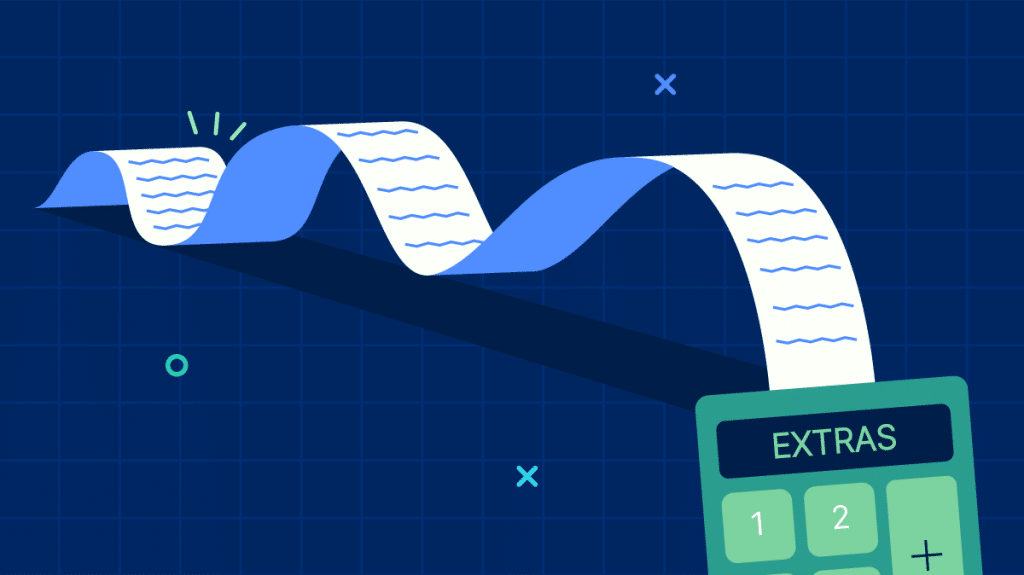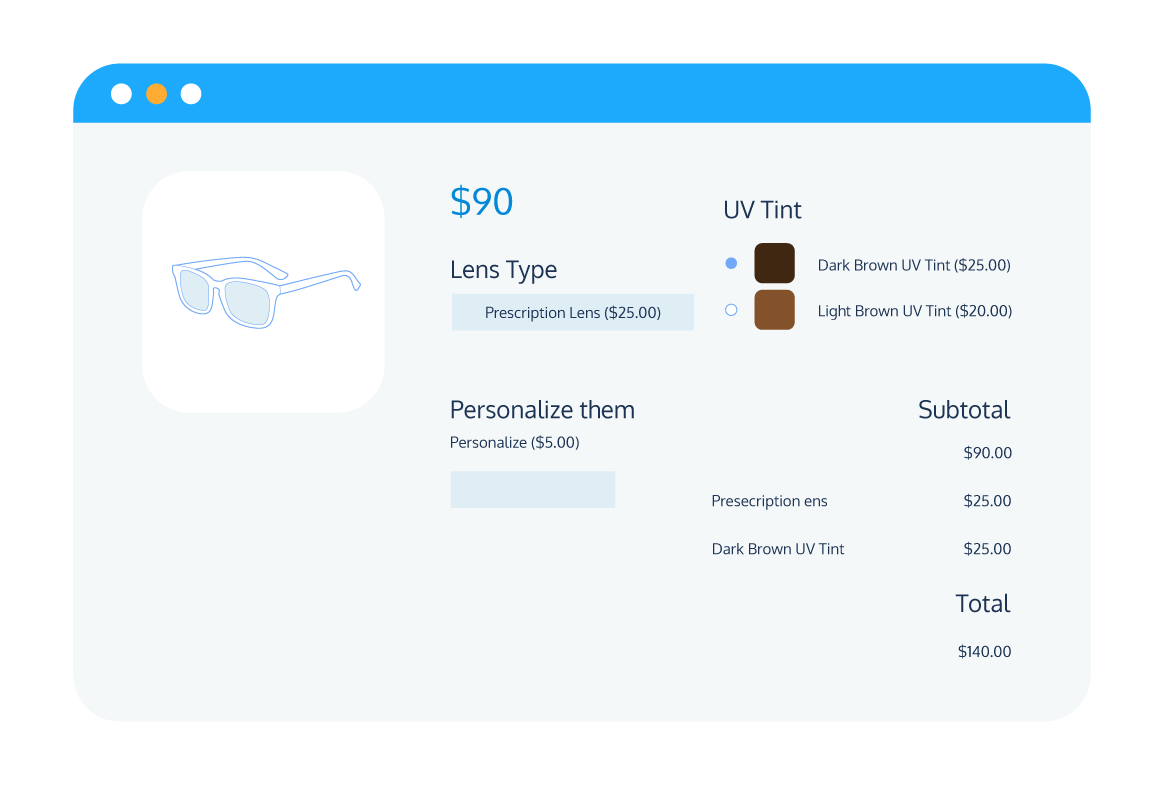As an online retailer using WooCommerce, you’re always looking for ways to offset overhead costs and boost your bottom line. One of the most effective strategies to achieve this is by implementing extra fees.
From shipping and handling charges to special packaging or customization fees, there are several additional costs you might want to pass on to or share with your customers. However, navigating the landscape of extra fees can be challenging, especially when it comes to figuring out which ones to apply and how to go about implementing them.
That’s why, in this article, we’ve compiled essential information on the key types of extra fees that every WooCommerce store owner should be aware of, along with detailed instructions on how to put them into action.
We’ll give you a rundown of some of the most efficient plugins available that make adding these fees a breeze. We’ll also share some best practices to ensure your additional fees are implemented effectively and ethically, contributing positively to your customer’s shopping experience and your store’s profitability.
Understanding extra fees in WooCommerce
In WooCommerce, extra fees are additional charges appended to the product page, cart, or checkout, over and above the base cost of the products a customer has selected. They serve as a vital tool for WooCommerce store owners to cover overhead costs, enhance the average order value, and bolster revenue.
However, it is crucial to note that if implemented incorrectly, extra fees can lead to a subpar customer experience and potentially result in lost business.
Imagine a scenario where a customer has carefully selected products, keeping their budget in mind, only to find unexpected charges at the time of checkout. Such a situation can lead to cart abandonment and a loss of trust in your business. That’s why, while extra fees can be a revenue booster, they must be implemented with care and transparency.
Common types of additional fees in WooCommerce
There are several types of additional fees that WooCommerce store owners can add to their customers’ orders, including the following most commonly used ones:
- Shipping fees: These include standard delivery charges based on location, size, or weight of the product. Additionally, rush order fees can be applied for customers who want expedited shipping.
- Handling fees: These are charges for the special handling of certain items. For instance, fragile items may require special packaging and hence, incur an additional fee.
- Payment gateway and transaction fees: Certain payment methods may involve processing fees, which can be passed on to the customer as an additional charge.
- Customization and personalization fees: If your store offers personalized or customized products, you may charge an extra fee for the added effort and resources involved.
- Miscellaneous add-on fees: These include charges for additional services or benefits, such as extended warranties or gift wrapping.
Impact of extra fees on revenue and customer experience
Extra fees, when implemented correctly, can significantly enhance the revenue of a WooCommerce store. They can help reduce overhead costs and increase the average order value.
For instance, a small handling fee added to each order can cover packaging costs, while customization fees can account for the extra time and resources spent on personalizing products.
However, it’s not just about revenue. The impact of extra fees extends to the customer experience as well. When customers understand why they’re being charged an extra fee and see the value they’re getting in return, they’re more likely to accept the charge. But if extra fees come as a surprise at the checkout, it can lead to a negative shopping experience.
Transparency is critical when adding extra fees to customer orders. Clearly communicate why the fee is being charged and how it contributes to the value the customer is receiving. This can help maintain a positive customer experience, even when extra fees are added to their order.
Implementing extra fees in WooCommerce
The process of implementing extra fees in WooCommerce can be approached in several ways. Store owners can:
- Leverage the built-in functionality of WooCommerce.
- Use a plugin.
- Resort to custom coding.
Each of these methods has its own advantages, and the choice largely depends on your specific needs and technical proficiency.
For the purpose of this article, we’ll focus on how to add each of the different types of custom fees using a combination of WooCommerce’s default functionality and supplementary plugins.
Adding shipping fees
Adding shipping fees is a fairly straightforward process in WooCommerce.
- From your WordPress dashboard, navigate to WooCommerce > Settings > Shipping.
- Add a new shipping zone or edit one of your existing ones. To add a new zone, click on Add shipping zone. To edit an existing zone, simply click on the zone name.
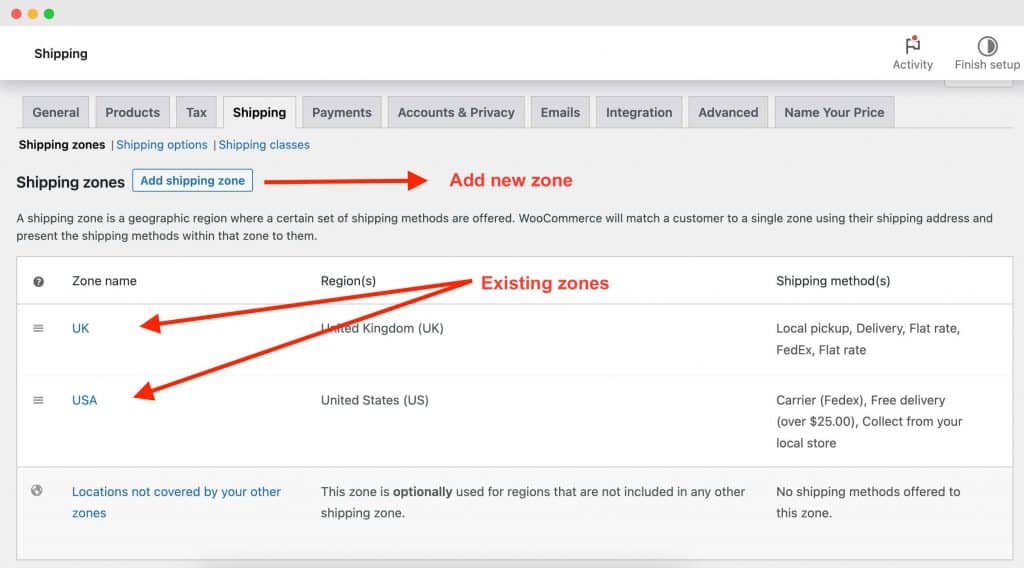
- If you are creating a new zone, enter a name for the zone and select the regions it applies to. You can choose specific countries or states.
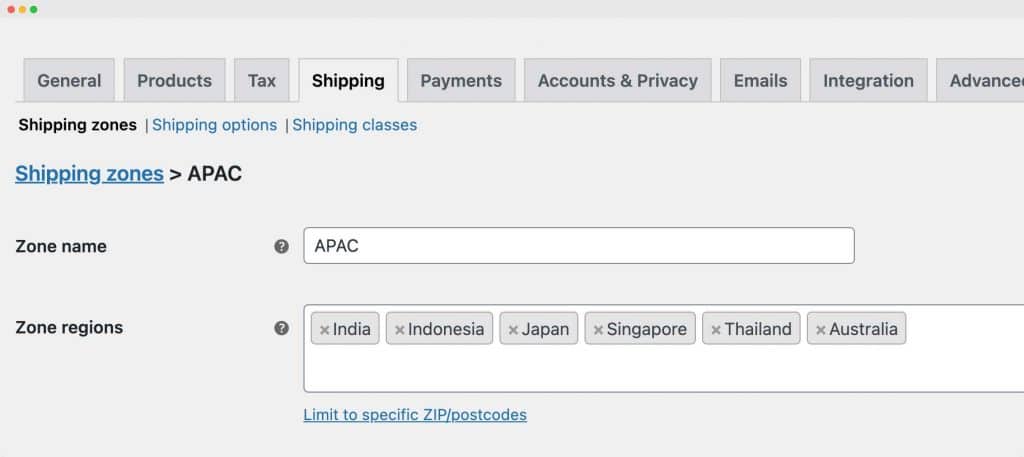
- Under Shipping methods, click on Add shipping method. You will be presented with three options: flat rate, free shipping, or local pickup. Choose the one that best suits your needs.
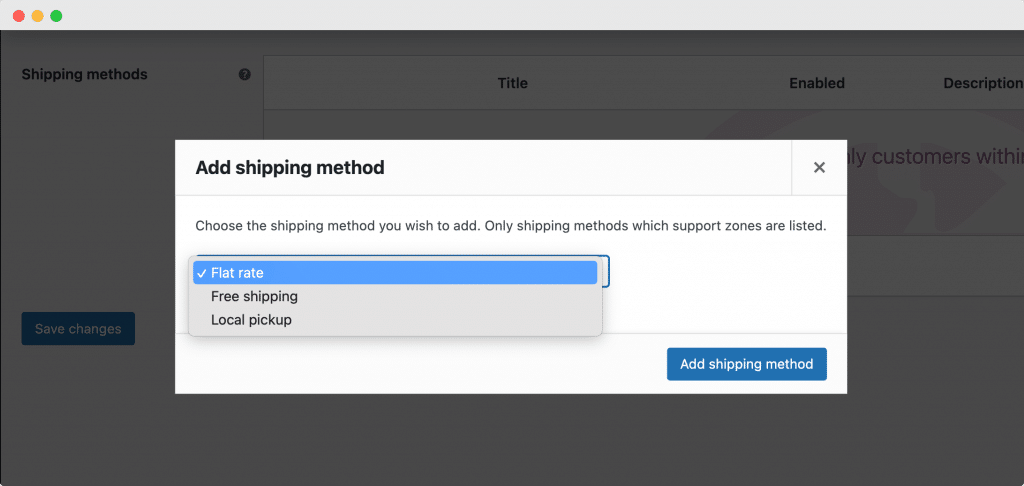
- Click on Edit under the method name to set the following parameters:
- Method title: This is the name of the shipping method as it will appear to customers.
- Tax status: Choose whether the shipping cost is taxable or not.
- Cost: Enter the flat rate cost for this shipping method.
- Shipping class costs: If you have specific shipping classes set up, you can add additional costs for products that fall under these classes.
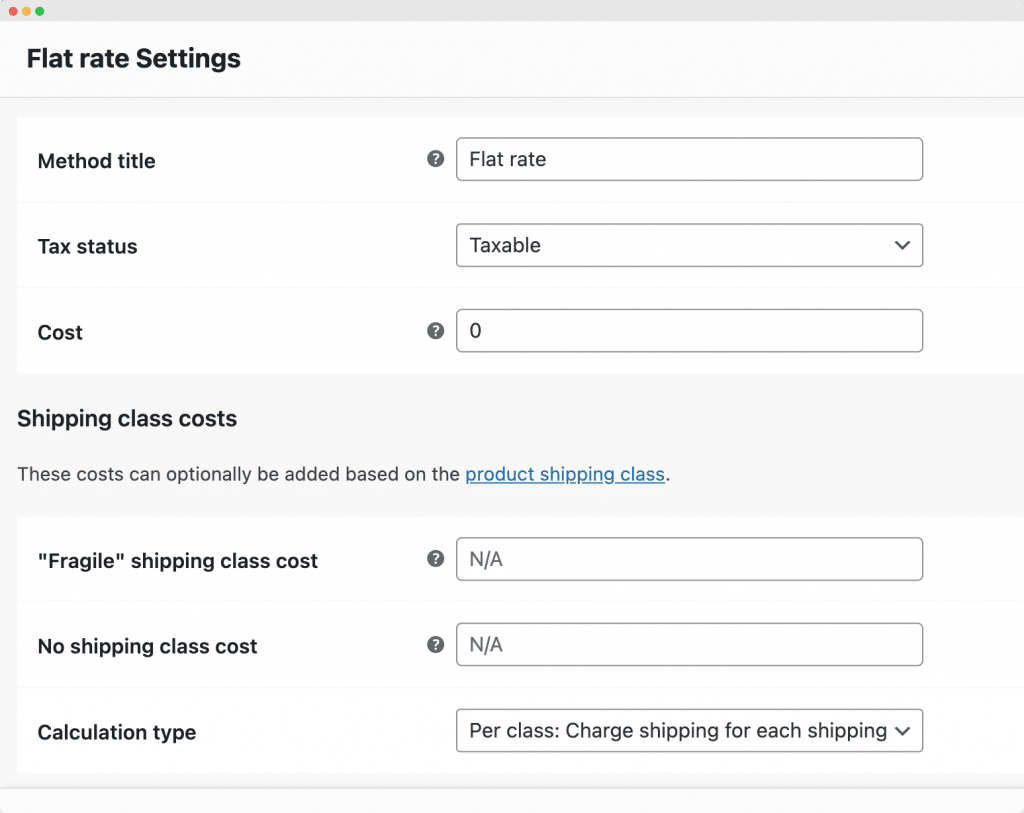
- After configuring the shipping method, click on Save changes. Your new shipping method will now be available to customers who place an order within the specified shipping zone, and the additional shipping fee will be applied at checkout.
Be sure to include information about these fees in your product descriptions or a dedicated shipping and delivery information page.
Adding handling fees
Handling fees can be added to products using WooCommerce’s Shipping Classes feature.
- From the WooCommerce shipping settings, go to Shipping classes > Add shipping class.
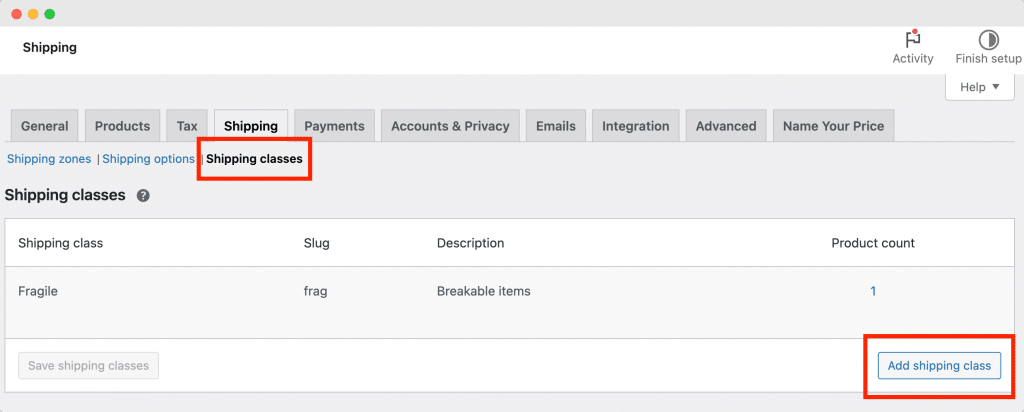
- Enter a name for the class and slug, and add a description.
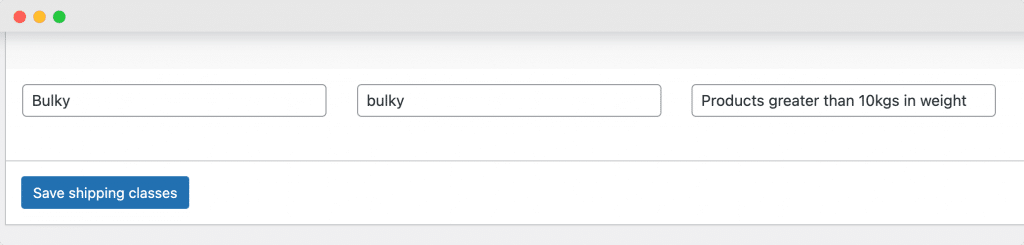
- Navigate to Products and click on the product you want to edit. From the product editor, go to Product data > Shipping. Here, you can select a shipping class from the dropdown menu corresponding to the Shipping class field.
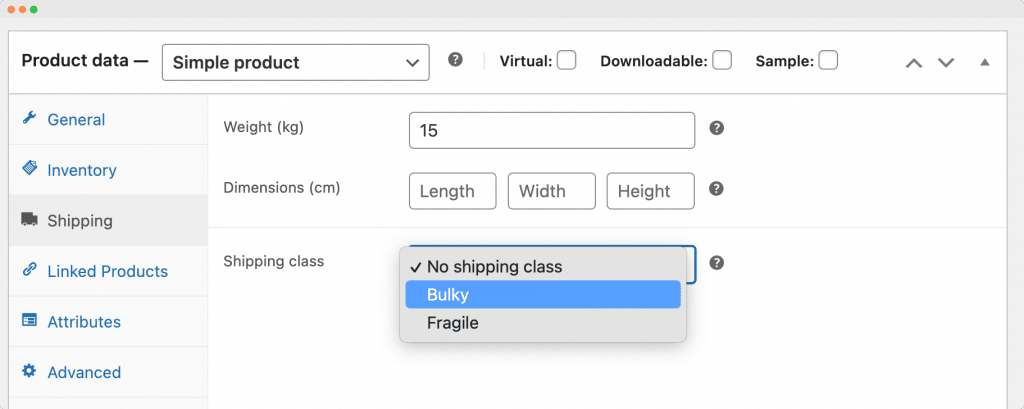
Now, whenever a customer adds a product with a shipping class applied to their order, any extra fees associated with that class for their chosen shipping method will be applied at checkout.
This method requires a lot of manual configuration, as you need to manually apply shipping classes to individual products. If you want to apply handling fees globally across your store, you can do this by configuring a global add-on option with a plugin like Product Manager Add-ons (more on this later!).
Adding payment gateway/transaction fees
By default, WooCommerce doesn’t offer the option to add extra fees based on the customer’s chosen payment method. To implement this, you’ll require a supplementary plugin. For the purpose of this tutorial, we’ll use the WooCommerce Extra Fees Plugin from DotStore.
- Download and install the WooCommerce Extra Fees Plugin from the website.
- From your WordPress dashboard, go to DotStore Plugins > WooCommerce Extra Fees.
- Go to the Manage Fees tab > Add New.
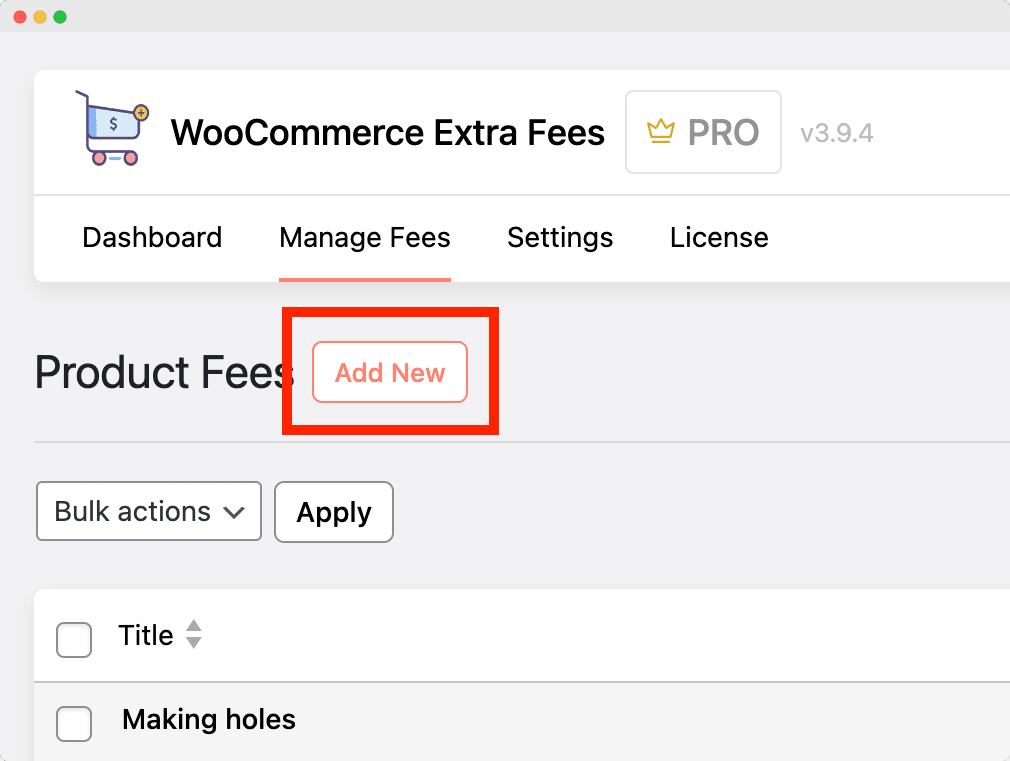
- Fill in the details of your new fee:
- Add a fee title and description.
- Select the fee type (fixed or percentage).
- Add start and end dates to when the fee applies.
- Configure whether or not the fee is optional.
- Choose to only display the fee on the checkout page.
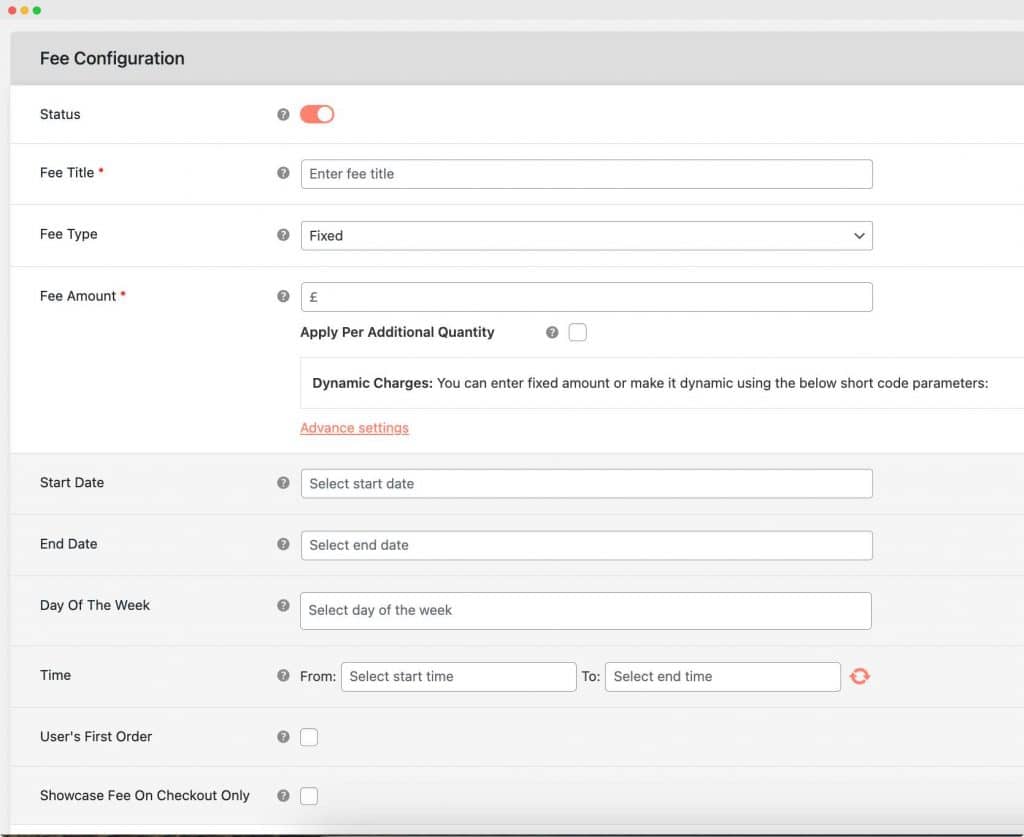
- Under the Conditional Fee Rules, select Payment Gateway from the dropdown in the first column, Equal to ( = ) in the second column, and the payment method you want the fee to apply to in the third column.
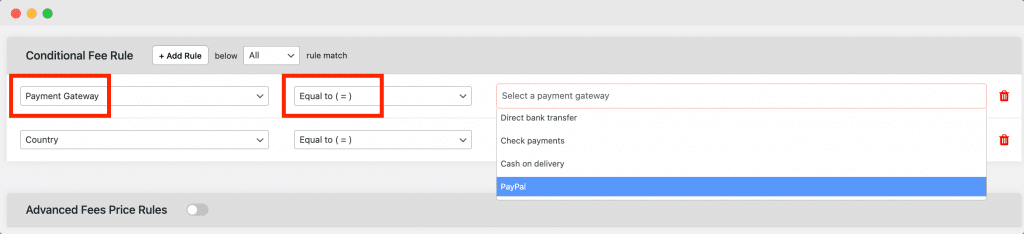
- Save your changes and your payment gateway fee will now be applied when a customer selects that payment method.
Adding customization and personalization fees
WooCommerce doesn’t offer built-in functionality for adding customization and personalization to products beyond the variations system. To add extra configuration options to your products and charge for them, you’ll need a dedicated product configurator plugin like Product Manager Add-ons.
- Download and install the Product Manager Add-ons plugin.
- From your WordPress dashboard, go to Products > Add-on Groups > Add new.
- Enter a name for the add-on group and choose where it should apply – on all product pages, for specific products/categories, on the cart page, checkout page, or both the cart and checkout pages.
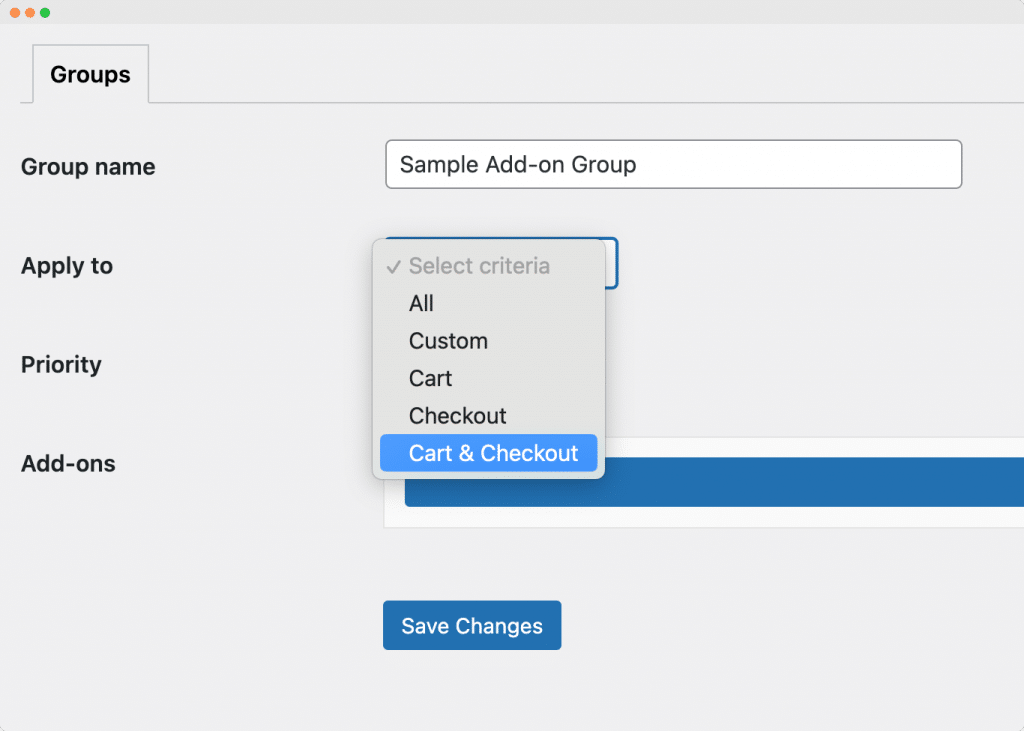
- Click Add row to create a new add-on. Here, you can:
- Set the add-on name and description.
- Choose the type of input field (radio button, checkbox, dropdown menu, text input, file upload).
- Decide whether the add-on is required.
- Set the pricing structure (flat rate, a percentage of the product price, or a percentage of the order subtotal).
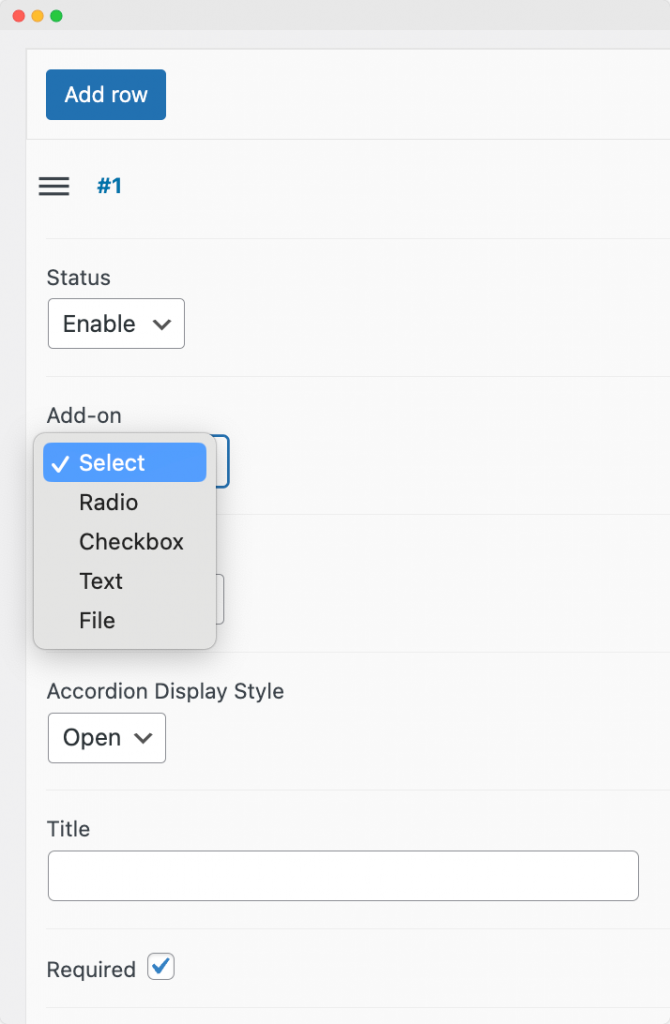
- Click Add option to add choices for your customers to select. For each option, add a name, cost, SKU (optional), description and image (optional), and set the tax status.
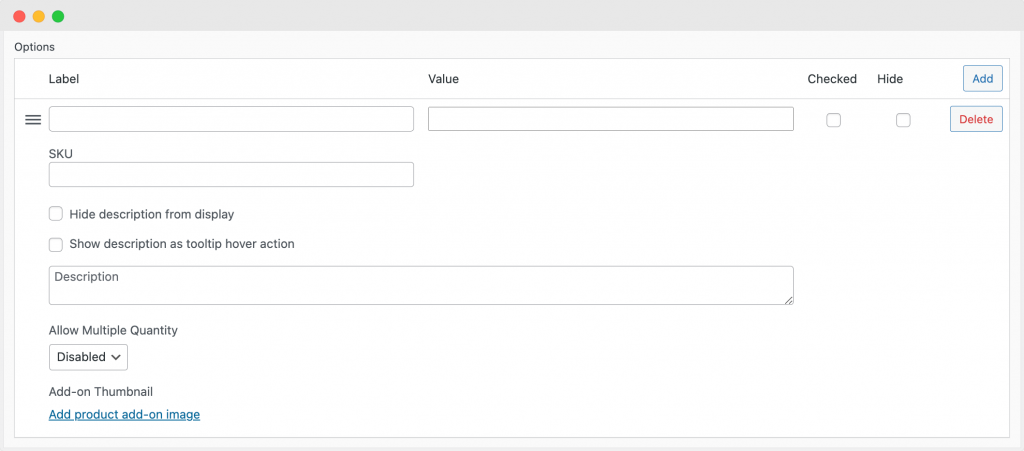
- Click Save changes. Your extra product customization/personalization options will now appear on the front end of your store based on the display options you configured.
Adding miscellaneous add-on fees
Miscellaneous add-on fees can include a variety of upsell and cross-sell options that you might want to offer your customers, like extended warranties, complementary products, gift wrapping services, and more.
Product Manager Add-ons allows you to create bespoke add-on options, either for specific products/categories or globally for your WooCommerce store. For instance, if you wanted to offer an extended warranty on all items in your electronics range, you could create an add-on option that applied only to that product category.
You can also use this functionality to apply handling fees to product categories (or your entire store) globally.
- Create a new add-on for your handling fee, following the tutorial above.
- Set it to Required.
- Configure it to apply to your desired products or categories.
This makes it easy to apply a uniform handling fee across multiple products, saving you the hassle of manually configuring each product.
Popular plugins for additional fees in WooCommerce
Whether it’s a service fee, shipping charge, or a customized add-on that enhances the product, extra fees can serve as both a revenue booster and a tool for offering a more personalized shopping experience.
Let’s now explore some of the most popular plugins for adding extra fees to your WooCommerce checkout process. We’ll delve into their key features, examine the types of additional fees they are most effective for, and provide an overview of pricing to help you make an informed decision.
1. Product Manager Add-ons
When it comes to versatility and offering a plethora of customization options, Product Manager Add-ons stands head and shoulders above the rest. This powerful plugin integrates seamlessly with WooCommerce, providing online retailers with a wide array of tools to optimize their pricing strategy and enhance the customer shopping experience.
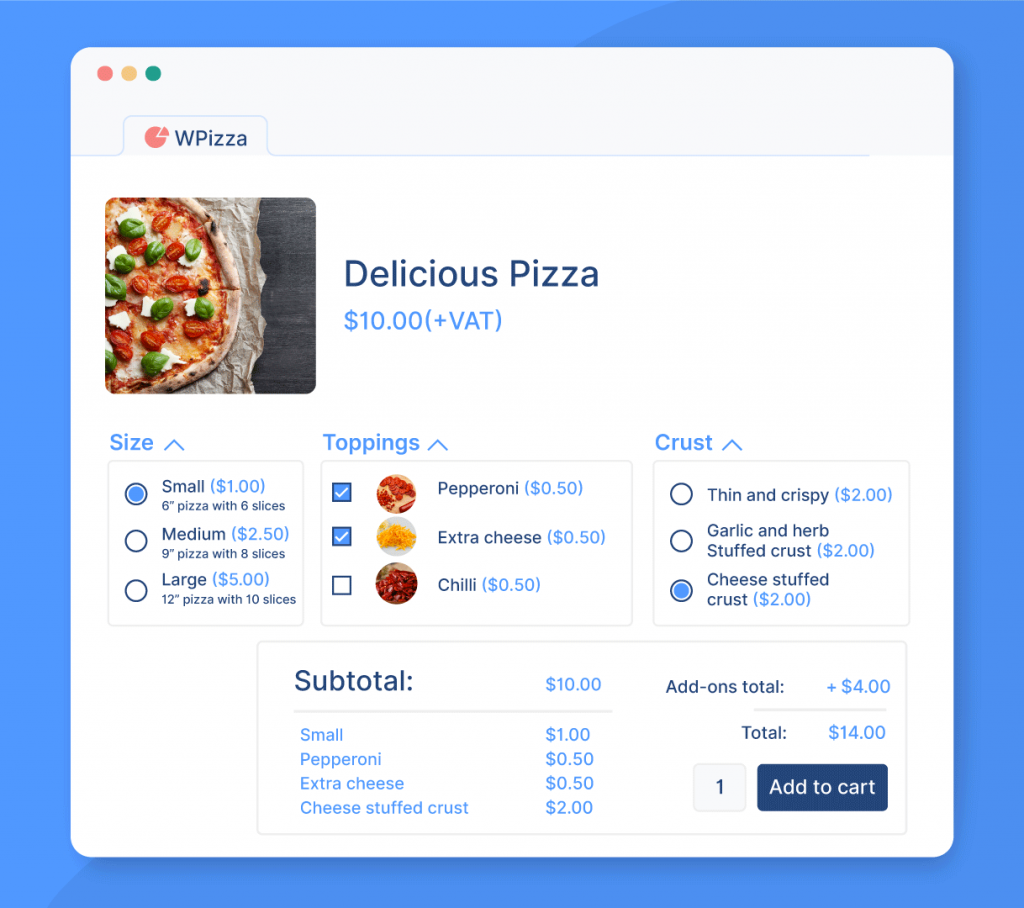
Key features
- Offers a straightforward way to add various types of product add-ons, from checkboxes and text fields to dropdown lists and image uploads. Additional fees can be associated with these add-ons, making it a breeze to offer personalized options that can boost your revenue.
- Allows for the creation of customized product bundles, curated for different seasons or specific product collections. This is a fantastic strategy for increasing sales and conversion rates, as bundles often offer perceived value that encourages customer engagement.
- Lets you insert upsell options directly in the cart. You can either charge a flat rate for add-ons or add a percentage fee based on the cart total, providing another opportunity to elevate revenue at the checkout stage.
- Has the capability to create visually compelling add-ons. You can surround your add-ons with images, descriptions, and tooltips, instilling confidence in shoppers and ultimately boosting sales.
- You can also set quantity and order frequency limits, great for creating “limited run” hype products or complying with industry regulations.
- This plugin allows you to add specific add-ons at checkout, capitalizing on last-minute impulse purchases. This has applications for anything from upselling a drink or fries on your WooCommerce-powered fast food restaurant to offering insurance or an extended warranty at your online electronics store.
- Enables the creation of special promotional deals that allow you to require quantity matching for “buy one, get one” promotions, making your discount strategies more effective.
Product Manager Add-ons provides a versatile and comprehensive solution for adding WooCommerce additional fees. Its extensive customization options for both products and the checkout process make it a must-have plugin for any online retailer looking to optimize pricing and enhance the customer experience.
2. WooCommerce Extra Fees
If you’re on the hunt for a plugin that brings smart conditional rules to your WooCommerce checkout page, the WooCommerce Extra Fees plugin can be your answer. Tailored to maximize your earnings with an intricate, rule-based fee structure, this plugin is a great choice for retailers looking for granular control over additional fees.
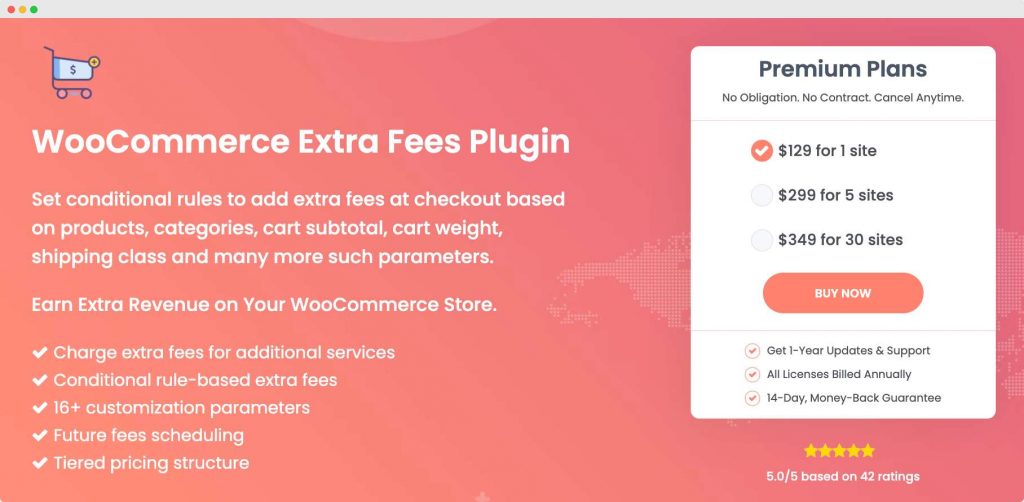
Key features
- Establish unique shipping and payment rules, like handling fees, for every product in your inventory.
- Add extra fees based on over 12 different variables like stock levels, product quantity, and cart subtotal. This means your additional fees will be as flexible as your sales strategy requires.
- Create a tiered pricing structure based on cart totals, product quantities, or weights. The plugin also lets you schedule your extra fees in advance, ensuring you never miss an opportunity to optimize your revenue stream.
Whether it’s charging extra fees for additional services like gift wrapping or safer packaging, or offering discounts to repeat customers, this plugin provides a comprehensive solution for WooCommerce additional fee implementation.
3. Extra Fees for WooCommerce
From additional revenue streams to comprehensive fee settings, Extra Fees for WooCommerce offers a robust feature set to enhance your online store experience.
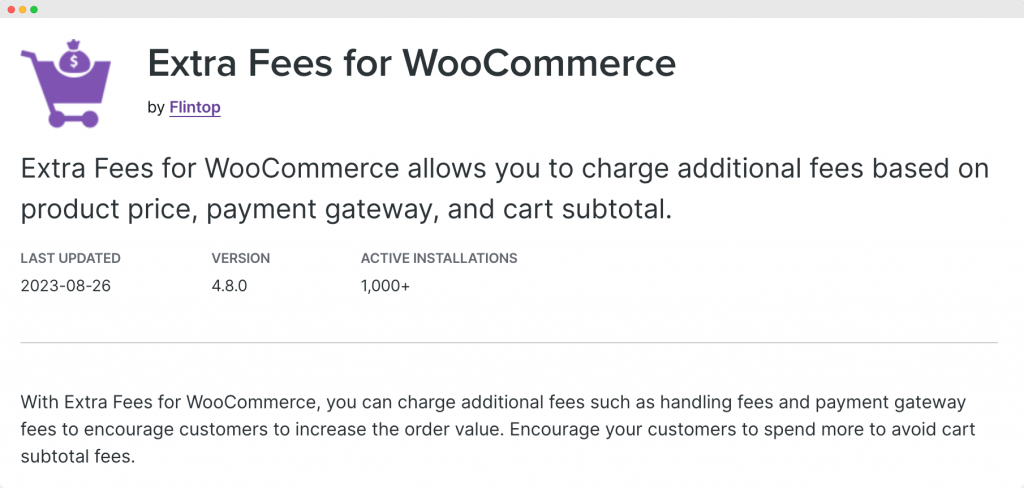
Key features
- Has the capability to add a diverse range of fees, be it product-based fees, gateway fees, or order fees.
- Beyond just setting a fixed fee, you have the flexibility to charge fees as a percentage of the product price or cart subtotal. Even better, you can combine both with an option for a Fixed Fee + Percentage, giving you multiple levers to pull in optimizing your pricing strategy.
- Lets you configure fees for each individual product, so they appear right on the product page, cart page, and the final thank-you page, ensuring complete transparency for your customers.
- Offers a distinct tax class option to accurately calculate the tax cost for different kinds of fees. This feature is crucial for businesses that need to comply with varying tax regulations across different states or countries.
- From user roles to specific shipping methods, you can set up a plethora of restrictions for your fees. This allows you to adapt your fee strategy based on different business scenarios.
Whether you’re a small online retailer or a large eCommerce operation, this plugin has the capability to adapt to your specific needs while encouraging customers to spend more.
Best practices for applying extra fees
Applying extra fees in WooCommerce requires a strategic approach. Here are some best practices to consider:
- Be transparent about your extra fees: Always communicate your extra fees upfront to avoid surprising your customers at checkout. This helps maintain trust and can reduce cart abandonment rates. Product Manager Add-ons, for instance, displays all add-on costs as line items in the order subtotal, providing full transparency.
- Use extra fees as an incentive: You can use extra fees to incentivize customers to spend more. For example, you could only apply shipping fees to orders below a certain threshold. This encourages customers to add more items to their cart to avoid the shipping fee.
- Test and iterate on your fees: Don’t be afraid to experiment with your fees to find what works best for your store. Test different fee structures, amounts, and conditions, and analyze the impact on your sales and customer behavior. Use this data to refine your fees and maximize your revenue.
Add additional fees with Product Manager Add-ons
Extra fees in WooCommerce play a significant role in offsetting costs and boosting revenue for your online store. The types of fees you need to apply will depend on your store’s individual requirements, and this will also influence your choice of plugin for implementing these fees.
Whether you’re adding shipping fees, handling fees, customization fees, or any other type of extra fee, the key is to be open and transparent with your customers. This not only maintains trust but also helps to prevent cart abandonment.
The Product Manager Add-ons plugin can assist in this by displaying all add-on costs as line items in the order subtotal, providing complete transparency.
Get started with Product Manager Add-ons today and unlock the potential of extra fees on your WooCommerce store. You’ll be surprised at the impact it can have on your bottom line!